Video MGMT System
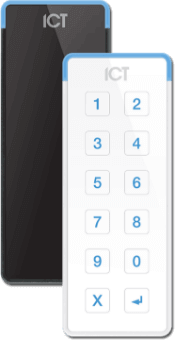 Access Control
Access Control
Voice & Data Wiring
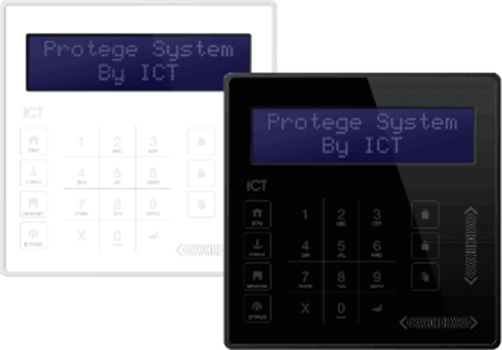 Burglar Alarm
Burglar Alarm
 Fire Alarm
Fire Alarm
Video MGMT System
Voice & Data Wiring
THOUGHT CENTER > Blog > Security Cameras
February 21, 2024
Mammoth Takeaways:
Does your camera system produce more footage than can be effectively monitored on a single screen? If so, a multi-monitor setup may be exactly what you and your security team need.
Multi-monitor setups are especially useful for monitoring large spaces like warehouses, shopping centers, and corporate campuses (where placing every nook and cranny on a single screen is impractical).
Connecting your cameras to multiple monitors isn’t rocket science, but it does require a bit of know-how. That’s why we’re sharing the secrets of multi-screen setups with you today.
First, we’ll break down the benefits of multi-monitor setups, and then we’ll share expert tips that will help you connect cameras to multiple monitors yourself.

There are more than six million property crimes in the U.S. every year, according to the latest data from the FBI. That’s just one more reason to invest in a comprehensive security system.
Multi-monitor setups allow security personnel to keep an eye on different areas at the same time, significantly enhancing situational awareness.
Multi-monitor setups allow for more efficient monitoring.
For example, one screen can display live feeds, another can review recorded footage, and a third might focus on live streams from high-risk areas. This division of labor means nothing slips through the cracks.
Using multiple monitors boosts security processes by providing ample screen space for CCTV footage details.
Using multiple monitors also enhances focus and removes the need to constantly switch between applications or video feeds when watching surveillance footage.
Multiple monitors enable security staff to spot and react to security breaches and other concerns quickly.
Before we jump into the nitty-gritty, let’s get a handle on what you’ll need for a multi-monitor setup. First off, you’re going to need commercial security cameras and monitors, obviously.
But it’s not just about plugging one into the other. You’ll need a few more pieces when setting up a multi-monitor system for your security footage:
Video recording and management tools like an NVR or VMS receive video data from cameras and transmit it to monitors.
A video splitter is a device that takes a single video input and duplicates it to multiple outputs. For instance, if you have one camera and you want its footage to be shown on four different screens, a video splitter can be used. The splitter doesn’t change or process the video signal in any complex way. It simply replicates the incoming video signal to several outputs.
A multiplexer takes multiple video input streams and combines them into one signal to be recorded or displayed on a single monitor. The primary function of a multiplexer in a surveillance system is to allow multiple camera feeds to be viewed on a single screen simultaneously, reducing the need to switch back and forth between individual camera streams and applications.
Depending on your setup, you might need HDMI, VGA, or other types of cables and connectors.
Alright, let’s get down to business. If you’d like to hook up two or more security cameras to one TV or multiple monitors to view all of your security camera footage on the same screen, here’s how:
Now that you’ve got everything connected, here are some tips to make sure you’re getting the most out of your setup:
Don’t skimp on the cables. High-quality cables mean a clearer picture and a more reliable connection.
Think about where your monitors are placed. You want them in a spot where they’re easily viewable and accessible to security personnel.
Keep an eye on your system and stay up to date with firmware and other software updates. Regular checks will help you catch issues before they become problems.
Even with the best setup, you might run into a hiccup or two. Here’s how to tackle some common issues:
No Signal on the Monitor: Check all your connections. Make sure everything’s plugged in properly and powered on.
Poor Video Quality: This could be due to low-quality cables or a weak signal from the camera. Check your cable connections and consider upgrading your cables.
If you’re ever in a bind, Mammoth Security is here to lend a hand. We’re not just about selling security systems; we’re about providing solutions that work for you.
For a free site survey and security assessment with an expert from our team, just reach out to us by clicking to contact us and filling out the short form.
NOT COMPLETELY SURE?
860-748-4292Connecting cameras to multiple monitors enhances situational awareness by allowing security personnel to monitor different areas simultaneously, ensuring comprehensive surveillance and quick identification of security issues.
Multi-monitor setups in security systems increase efficiency by enabling different screens to display specific types of monitoring data, such as real-time video feeds and recorded footage, enabling thorough monitoring without missing critical details.
Using multiple monitors improves security processes by providing ample screen space for detailed CCTV footage, enhancing focus, and eliminating the need to switch between different video feeds or applications.
For a multi-monitor security system setup, essential equipment includes security cameras, monitors, a Network Video Recorder or Video Management System, a video splitter or multiplexer, and appropriate cables like HDMI or VGA.
To connect cameras to multiple monitors, connect the cameras to a video storage/management device (like an NVR), hook up the device to a video splitter, connect the splitter to the monitors using cables like HDMI or VGA, and then power up and test the system.
Multiple monitors improve response times in security monitoring by enabling staff to quickly spot and react to security breaches or concerns, as they can view different areas and incidents simultaneously.
For a multi-monitor security setup, it's recommended to use high-quality cables, such as HDMI or VGA, as they provide clearer pictures and more reliable connections.
Monitor placement is crucial in a multi-monitor security system because strategically placed monitors ensure they are easily viewable and accessible to security personnel, enhancing the effectiveness of surveillance.
Regular maintenance of a multi-monitor security system, including firmware and software updates, is key to catching and addressing issues before they escalate.
If there's no signal on the monitor in a multi-monitor setup, check all connections to ensure everything is properly plugged in and powered on, as loose or disconnected cables are often the cause.
To address poor video quality in a multi-monitor security system, check the cable connections for any issues and consider upgrading to higher-quality cables to ensure a stronger signal and clearer image.
A video splitter or multiplexer in a multi-monitor setup splits the video signal from the cameras, allowing the same feed to be displayed on multiple monitors simultaneously.
Yes, Ethernet cables can be used to connect cameras to video storage devices like NVRs in a multi-monitor setup, especially for IP-based camera systems.
Video storage and management devices, such as NVRs or VMSes, are important in a multi-monitor security system as they receive video data from cameras and transmit it to the monitors for viewing.